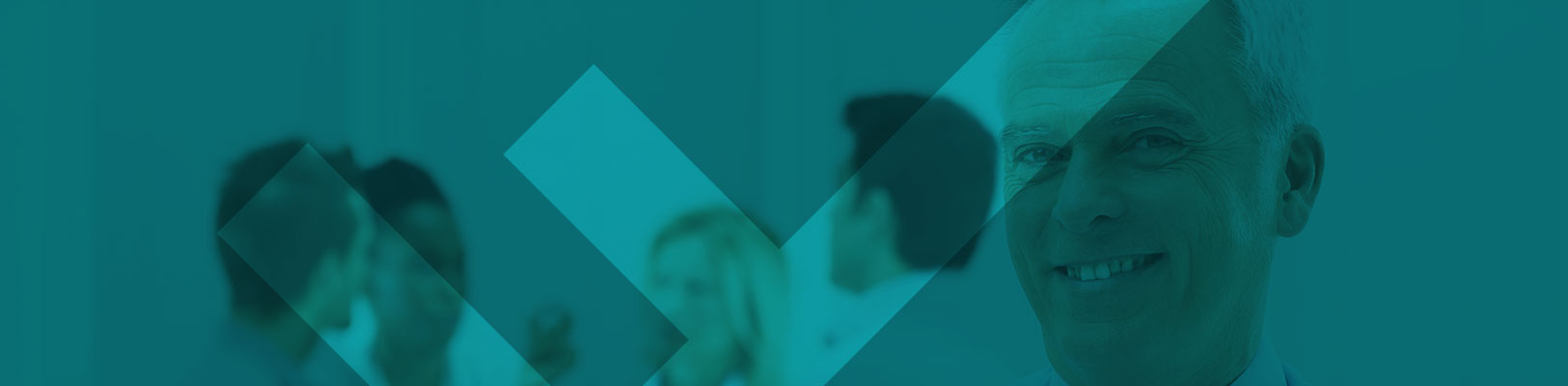AN EASY STEP-BY-STEP GUIDE ON HOW TO ACCESS FSC MEETINGS USING ZOOM AND MS TEAMS
Step 1: Before the meeting, you will receive an invitation from the FSC meeting organiser.
.
Step 2: You will have the option to join the meeting via a telephone call (Audio only) or via teleconference (Audio and Video) using Zoom or MS Teams.
.
FOR ZOOM MEETINGS (the link in the invitation will start with https://us02web.zoom.us):
By teleconference:
- Click on the link in the meeting invitation
- Click on Join with Computer Audio
- Click on Start Video in the bottom left hand corner of the screen
- Leave the meeting by clicking End, then Leave Meeting in the bottom right hand corner of the screen
NB: Remember to mute your phone unless you are speaking.
.
By telephone:
- Dial the number for your location
- Enter the Meeting ID, then Participant ID, then Password
If you are dialing in from outside Australia, click here to find your local number
.
FOR MS TEAMS MEETINGS (the link in the invitation will start with https://teams.microsoft.com):
By teleconference:
- Click on the link in the meeting invitation
- Click on Join Now
- Click on the camera icon on the left of the tool bar to start your camera
- Leave the meeting by clicking on the red phone handle icon on the right of the tool bar
NB: Remember to mute your phone unless you are speaking,
.
By telephone:
- Dial+ 61 2 8318 0074
- Enter the Conference ID
If you are dialing in from outside Australia, click here to find your local number
.
If you have any questions or encounter any road bumps, please call the FSC on (02) 9299 3022.